Hi guys,
Today many devices getting a common conectivity feature "WiFi".Yeah its connectivity range is also very long as compared to Bluetooth.In this post i'm going to tell you how to use wifi long range to use it as a internet hotspot for laptop and desktop running win 7.
There are to method for this,
i)To use the freeware application "Virtual Router",but it run only if your computer supports virtulization technology.
ii)To manually do the connection which virtual router do,i'am going to explain this one its simple and easy.
1)If you have a desktop connect/insert the wifi adapter/card,now open the 'network sharing center'
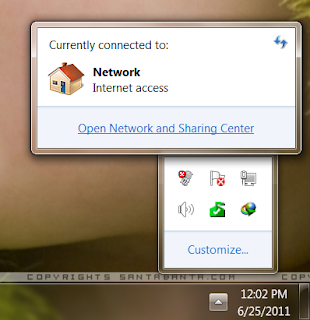
2)Now go to 'new connection' go to the bottom click on ad-hoc connection click ‘next’
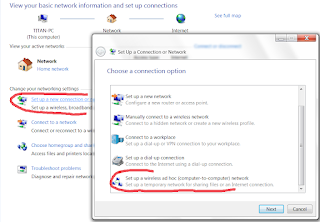
3)give it a name and a password(optional).Don't forget to click on 'save this network' if you are going to use it in future.Click ‘next’.
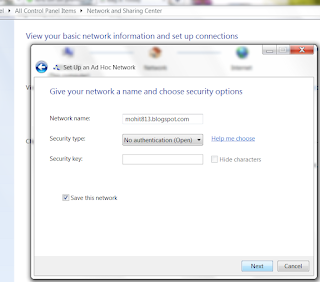
4)You have created a wifi ad-hoc connection know to start providing internet connection to your wifi devices you have to share your computer internet connection with your newly created connection.To do so go to 'change adapter settings' by clicking ‘Network Sharing center’(see step 1)
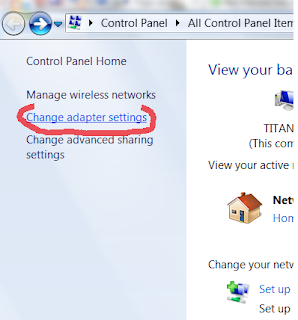
5) choose the connection from which you connect your computer to internet.Open that connection properties and at the top you will see a tab 'sharing' open it and tick both the boxes (second box is optional) if first one prompt to choose a connection choose the newly created wifi connection.After that select all the services from setting.Your wifi connection is now internet ready.just start your connection by clicking connect option(if available).
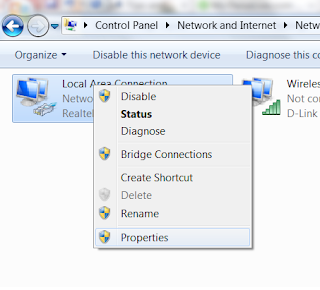
Search avilable wifi through a device connect with your connection and you will start surfing the net.It work as long as both your computer and internet connection on computer is on.
Thanks for reading
Enjoy
Today many devices getting a common conectivity feature "WiFi".Yeah its connectivity range is also very long as compared to Bluetooth.In this post i'm going to tell you how to use wifi long range to use it as a internet hotspot for laptop and desktop running win 7.
There are to method for this,
i)To use the freeware application "Virtual Router",but it run only if your computer supports virtulization technology.
ii)To manually do the connection which virtual router do,i'am going to explain this one its simple and easy.
1)If you have a desktop connect/insert the wifi adapter/card,now open the 'network sharing center'
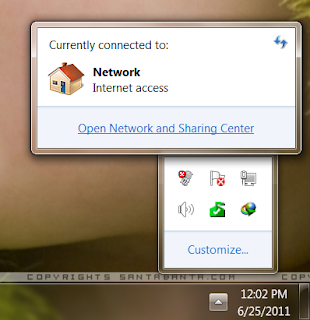
2)Now go to 'new connection' go to the bottom click on ad-hoc connection click ‘next’
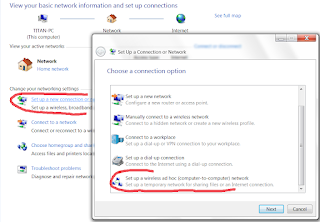
3)give it a name and a password(optional).Don't forget to click on 'save this network' if you are going to use it in future.Click ‘next’.
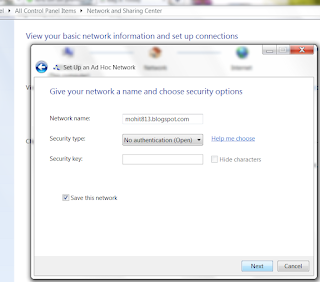
4)You have created a wifi ad-hoc connection know to start providing internet connection to your wifi devices you have to share your computer internet connection with your newly created connection.To do so go to 'change adapter settings' by clicking ‘Network Sharing center’(see step 1)
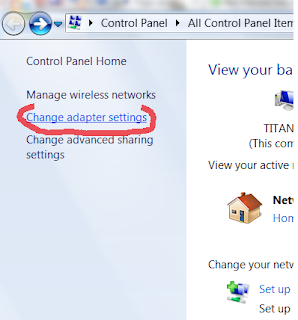
5) choose the connection from which you connect your computer to internet.Open that connection properties and at the top you will see a tab 'sharing' open it and tick both the boxes (second box is optional) if first one prompt to choose a connection choose the newly created wifi connection.After that select all the services from setting.Your wifi connection is now internet ready.just start your connection by clicking connect option(if available).
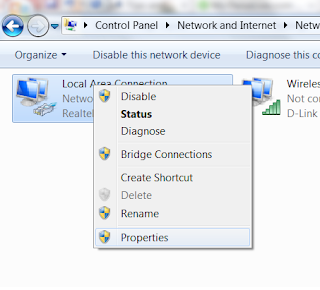
Thanks for reading
Enjoy



No comments:
Post a Comment